If you are a gamer or a streamer or just someone who uses multiple monitors, then you could understand the pain of not being able to use the second monitor while gaming in full screen.
when we are playing a game on full screen we can’t use the second monitor without using Alt + Tab and minimizing the game. If only there was a way to mouse out to the other monitor and browse the internet while your game loads or to answer chats during a live stream.
Well, you’re in the right place. I’m going to tell you how to do this easily and do something useful on the other monitor while you wait on the eternal loading screen of Grand Theft Auto Online.
Step 1. Download Actual Multiple Monitors
Actual Multiple Monitors has a feature that forces the game to ignore its deactivation and remain active and operative while you are working with other windows. Thus, you can chat with your friends, surf the web for game hints/solutions, and learn game tactics on a spare monitor, without interrupting gameplay. So, download the software from this Link and install it.
Step 2. Open the Software
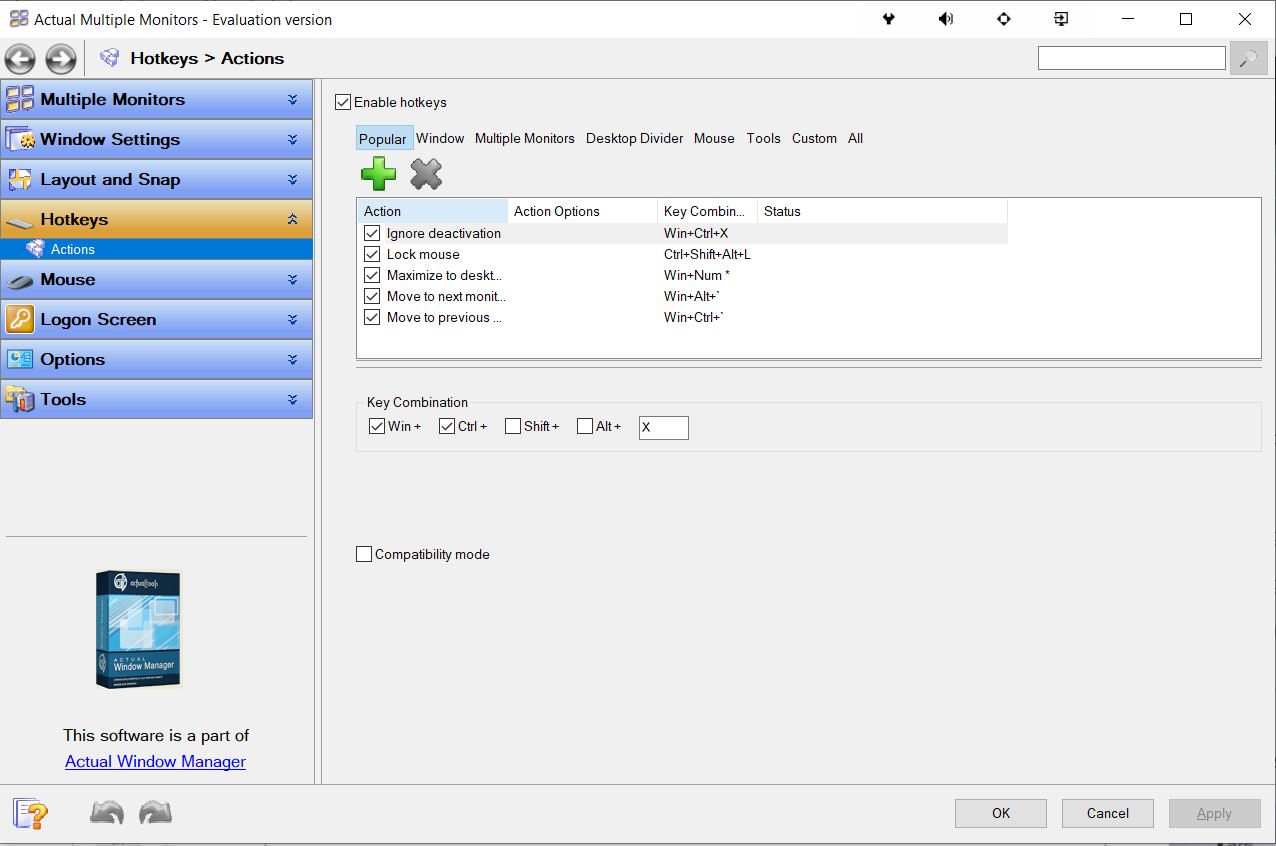
Open the Software > Click on Hotkeys > Enable Ignore Deactivation.
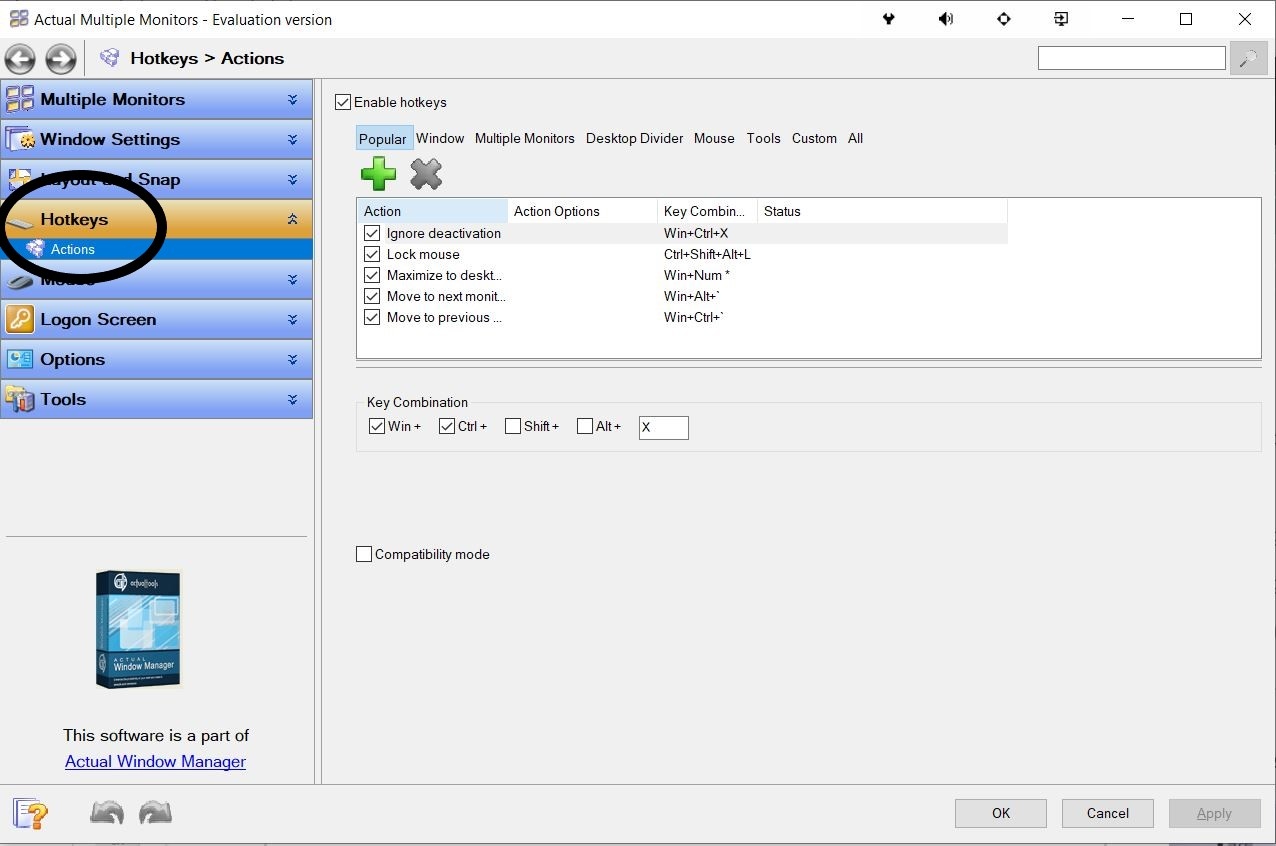
After selecting the Ignore deactivation option, Assign the Key Combination of your choice or you can just use the default key combination.
Click Apply and you’re ready to go!
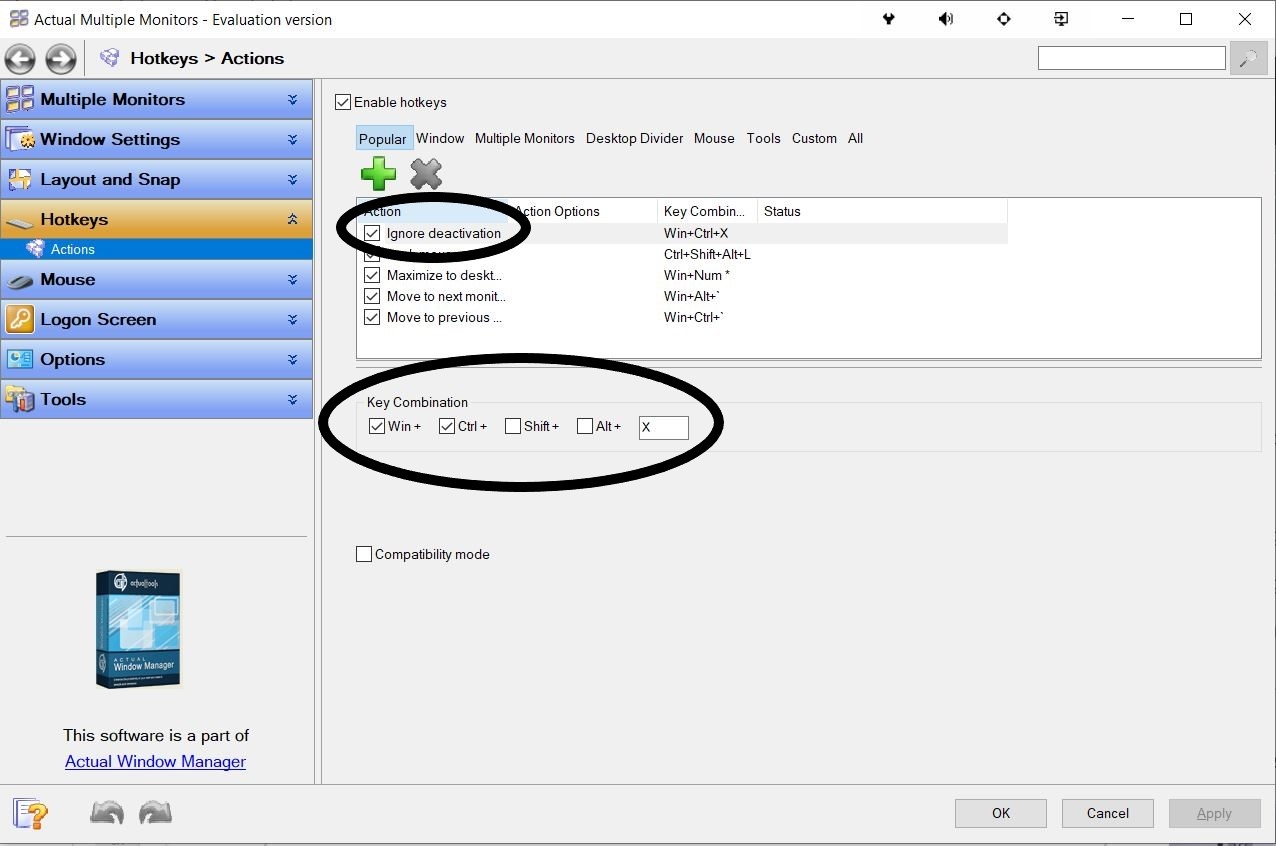
Step 3. Play!
Now, to use this feature while gaming in full screen just press the assigned key combinations and now you can mouse out to the other monitor and when you are ready to play the game again click the mouse on your game screen and press the key combination again to lock the mouse inside the game window to avoid any interruptions during your gaming session.